Vmware Network Connections Types – Graphical Samples
Table of Contens
In this Article we are gonna handle the Vmware Network Connections Types. I used to use Vmware always so simple without knowing what the connections mean. But one day i needed to connect to my friends computer from my Virtual Machine, but i couldn’t. So I searched the vmware network connections types. I found many Articles about difference between bridged and NAT or why should we use NAT, but there was no clear Graphical Simple( I need to see graphical, before i complete understand something 🙂
So I tired to draw them with Office Visio to really understand and show you guys 🙂 I used the Operation System Ubuntu(Linux), but the network connections have overall same meaning. On any Windows you can configure them with GUI(Graphical User Interface) and of course with Terminal(cmd). I prefer always Terminal, which is on first shell of the kernel. I recommend you to use Terminal. Lets begin.
NAT - Network Address Translation
With NAT, your virtual machine and the physical Host share same network identity. But your Virtual Machine is not reachable from outside of the network. That’s means if someone want to sniff your network traffic, he can not sniff your Virtual Machine Traffic.
NAT, Network Address Translation converts the Private IP Addresses to Public IP Addresses. Let’s say, you have at Home or Workplace (LAN(Local Area Network)) an IP 192.168.1.17. (This is an Private IP, I will post an Artikel about Private and Public IP’s), NAT takes this IP Address and converts to your Public IP Address, which you got from your Internet Service Provider. You can google it, “what is my ip address“, every Host on same LAN has same Public IP Address.
If you don’t want to have a separate IP address for the virtual machine, but you want to be able to connect to the Internet, you should choose the NAT.
Vmware Network Connections - Bridged
With bridged networking, the virtual machine has direct access to an external Ethernet network. The virtual machine gets IP Address from DHCP Server of Network(It’s can be a Firewall or Router).
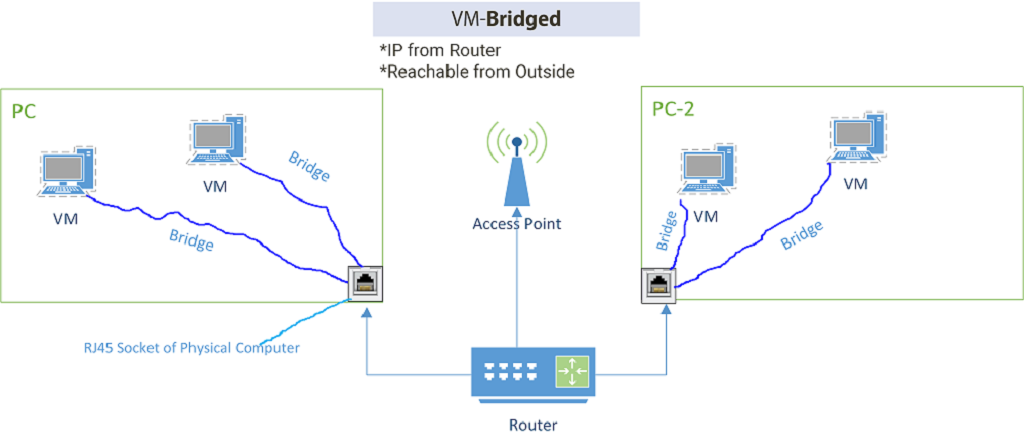
If you want to have your virtual machine on same network as host system and have a separate IP address for your virtual machine, you should choose the Bridged Connection. Other computers on the same network can communicate directly with the virtual machine.
Vmware Network Connections - Host-Only
Host-only networking provides a network connection between the virtual machine and the host system, using a virtual network adapter(switch) that is visible to the host operating system.
With host-only networking, the virtual machine can communicate only with the other virtual machines with a Virtual Switch in the host-only network. You should choose host-only networking to set up an isolated and secure virtual network.
Custom Network
The difference between custom and host-only networks is that in the host-only network there is a virtual switch that connects all virtual machines to each other. The Custom Network is separate from physical and other virtual networks.
Source:https://pubs.vmware.com/workstation-9/index.jsp#com.vmware.ws.using.doc/GUID-3B504F2F-7A0B-415F-AE01-62363A95D052.html
Looking for a WordPress Developer?
I'm a Fullstack PHP Developer a Hosting Company in Zürich/Switzerland. I love WordPress! For personal and business purposes i use WordPress.
If you have any Problem with your WordPress Website or you want to create one do not hesitate to contact me!
Recent Comments
Recent Posts
- Fatal error: Allowed memory size of bytes exhaustedJanuary 9, 2024If you are facing the Error “Fatal error: […]
- Install FOSSBilling with DDEV (Docker + Apple Silicon)November 14, 2023I love Virtualisation. It is the perfect way to work […]
- WordPress Custom Product Loop (woocommerce_product_query)September 19, 2023If you want to loop the woocommerce products with your […]
- WordPress get Tag Cloud by ShortcodeSeptember 13, 2023I was creating a WordPress Website and i needed use […]
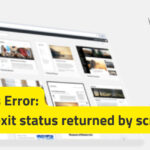 WordPress Non-zero exit status returned by script [Solution]December 7, 2022You are either installing a new WordPress Website or […]
WordPress Non-zero exit status returned by script [Solution]December 7, 2022You are either installing a new WordPress Website or […]
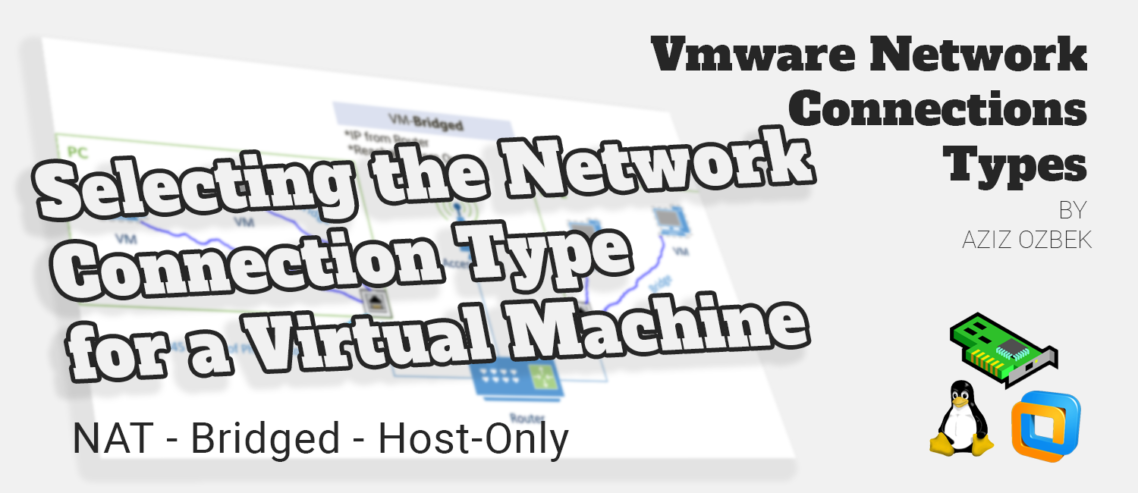
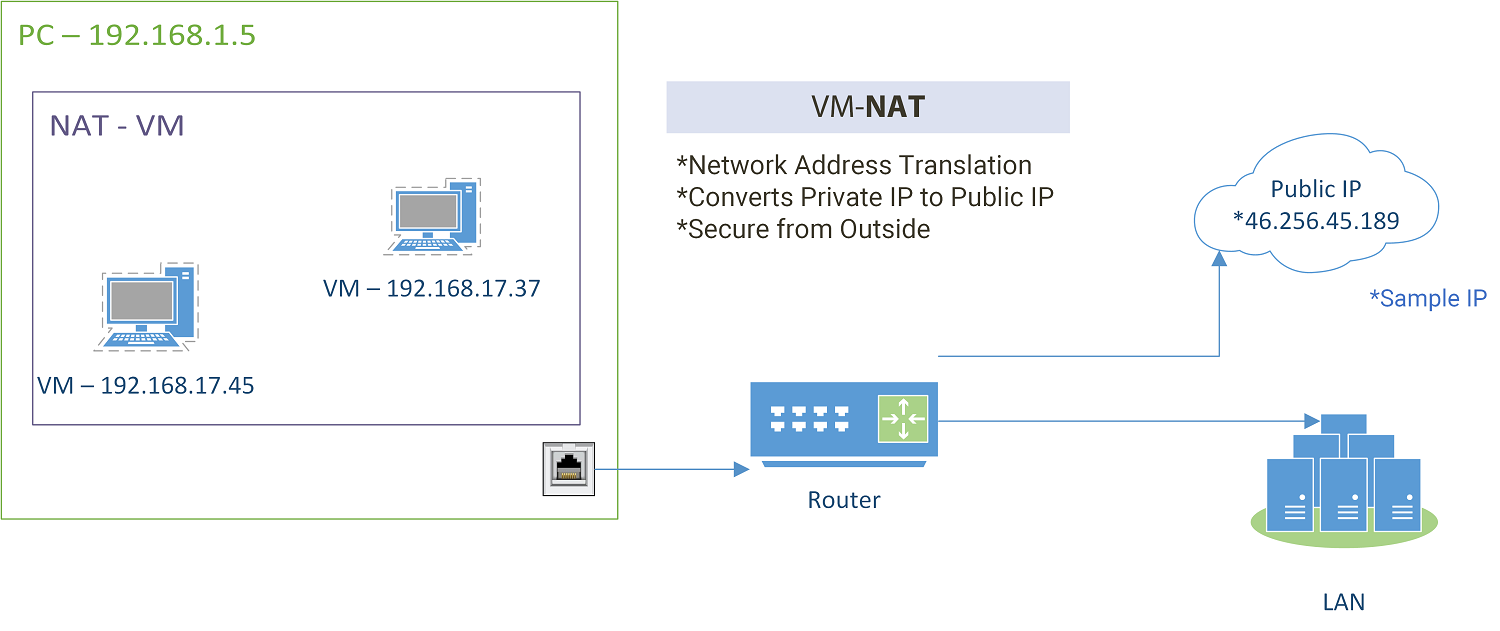
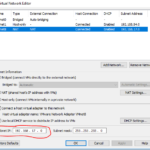
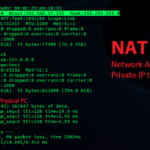
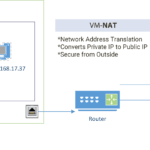
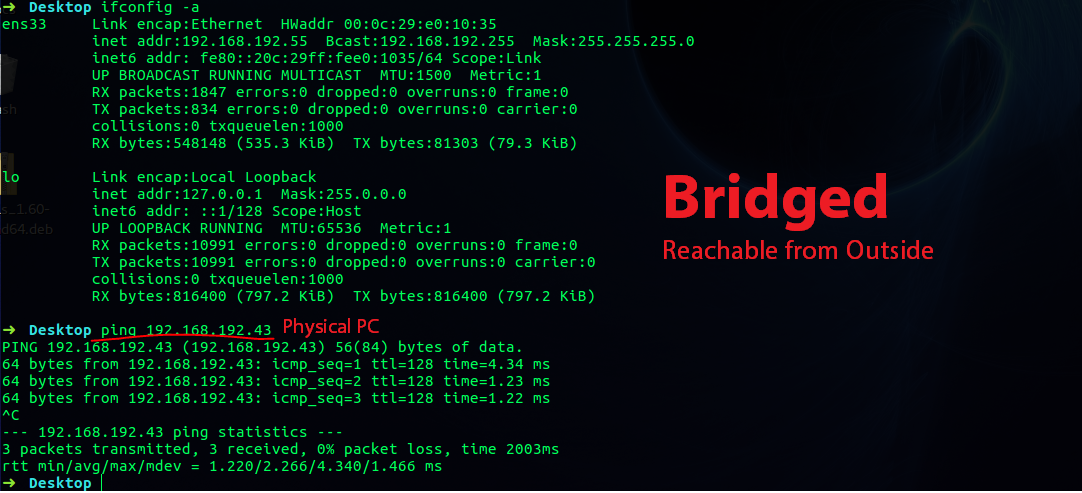
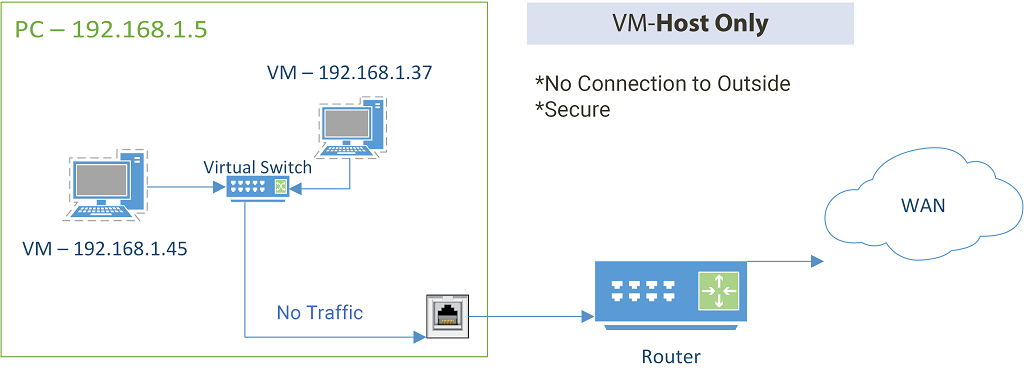
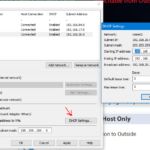
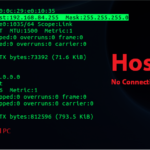
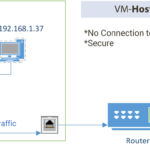

Comments
Leave a Comment